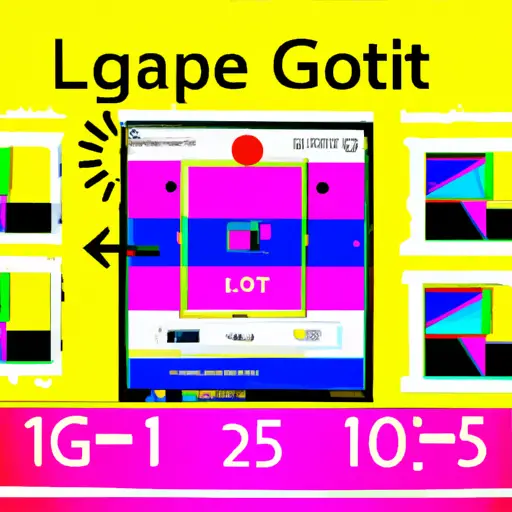Step-by-Step Guide to Taking a Screenshot on an LG Smartphone
Taking a screenshot on an LG smartphone is a simple process that can be completed in just a few steps. Follow this guide to learn how to capture and save screenshots on your device.
1. Locate the Volume Down and Power buttons on your LG smartphone. These are usually located at the top or side of the device, depending on the model.
2. Press and hold both buttons simultaneously for two seconds until you hear a shutter sound or see an animation indicating that a screenshot has been taken.
3. To view your screenshot, open the Gallery app from your home screen or app drawer and select “Screenshots” from the list of albums at the top of the page. Your most recent screenshot will be displayed first in this album, with older screenshots listed below it in chronological order by date taken.
4. To share or edit your screenshot, tap it once to open it full-screen then select either “Share” or “Edit” from the menu at bottom of screen depending on what you want to do with it next (e..g send via email, post online etc). You can also delete unwanted screenshots by tapping “Delete” from this same menu if needed before saving any changes made during editing mode back into Gallery album for safekeeping later use/reference purposes etc).
How to Capture and Share Screenshots on Your LG Tablet
Taking screenshots on your LG tablet is a great way to capture and share important information. Whether you want to save a conversation, document an issue, or just show off your latest gaming score, capturing and sharing screenshots is easy with the right tools. Here’s how to do it:
1. To take a screenshot on your LG tablet, press and hold the Volume Down button and Power button at the same time for two seconds. You should hear a shutter sound indicating that the screenshot has been taken successfully.
2. To view your screenshot, open Gallery from the Home screen of your device or go to My Files > Images > Screenshots folder in File Manager app.
3. To share your screenshot with others, tap on it in Gallery or File Manager app then select Share from the menu options at the top of the screen. Choose one of available sharing options such as emailing or messaging it directly from there or saving it to cloud storage services like Google Drive or Dropbox for later access by other people if needed.
By following these steps you can easily capture and share screenshots on your LG tablet with ease!
Q&A
G2
1. How do I take a screenshot on my LG G2?
To take a screenshot on your LG G2, press and hold the Volume Down and Power buttons at the same time for about two seconds. The screen will flash to indicate that a screenshot has been taken. You can then find the image in your Gallery app or Photos app.